Work Clearance Management in Plant Maintenance is used to control and monitor the safety measures. It provides safe working conditions for employees in the organization and follows the environmental protection regulations.
In an organization, workplace safety depends on multiple factors −
- Task category
- Technical specifications of the system
- Organization within the maintenance department
- Employee skills and education
Work Clearance Management Objects
In SAP system, you create WCM objects that is used to perform various functions, such as −
- Perform and maintain administrative data, responsibilities, location, and planning data.
- Assign partners with different functions.
- Long texts assignment.
- Assign the documents.
WCM Approval
You use approval to define rules that must be followed in Work Clearance Management. Approvals are assigned to WCM objects at the header level.
In SAP system, it is possible to assign several approvals to a WCM object and each approval can only be used once per WCM object. You can also assign an approval to several WCM objects but it is not recommended to use this strategy.
You create various authorization objects and authorization profiles in Work Clearance object. Following are the authorization profiles and description −
| S.No | Authorization Profile & Description |
|---|---|
| 1. |
I_WCM_ALL
All authorizations for Work Clearance Management
|
| 2. |
I_CONF_ALL
All authorizations for checks and simulations
|
| 3. |
I_FCODE_ALL
All authorizations for function codes
|
| 4. |
I_WCUSE_ALL
All authorizations for uses
|
| 5. |
I_VAL_ALL
All authorizations for the valuation
|
| 6. |
I_PM_ALL
All authorizations for Plant Maintenance
|
Creating Work Approval
Step 1 − To create Work Approval in the system, navigate to Logistics → Plant Maintenance → Work Clearance Management → Work Approval → Create
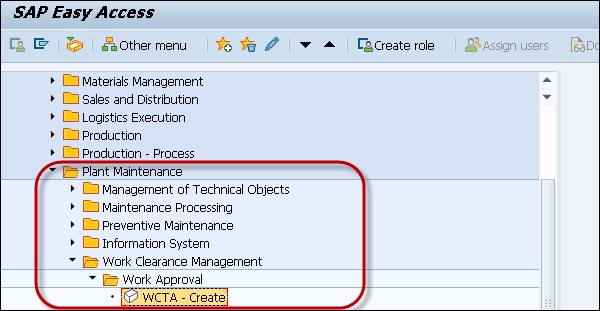
Step 2 − In the Work Approval creation screen, enter the following details and click Continue.
- Enter the Plant
- Enter Equipment/Functional Location
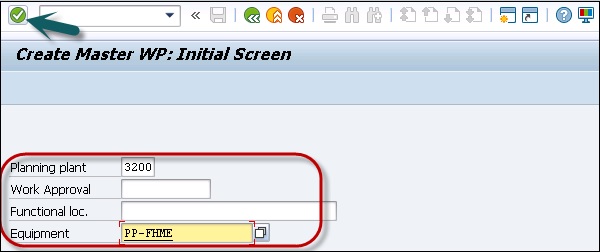
Step 3 − Next, to maintain all the fields in required information, once you enter all the details, click the Save button.
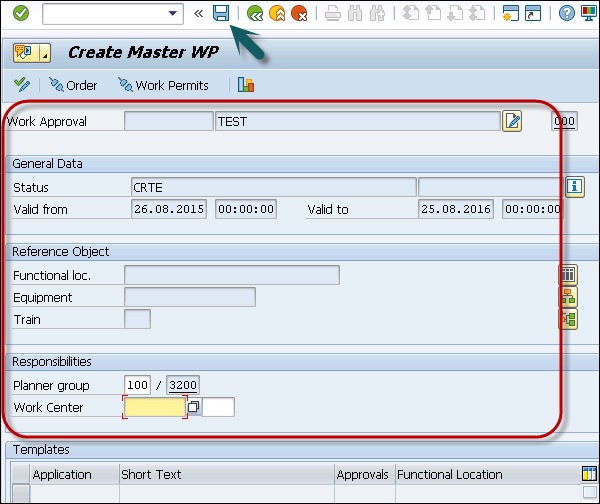
Awesome blog post..
ReplyDeleteNice and Interesting blog post..Great Blog. Thanks for this wonderful blog... Loved to read it.. Cheers...
SAP Training in Chennai
Java Training in Chennai
Software Testing Training in Chennai
.Net Training in Chennai
Hardware and Networking Training in Chennai
AWS Training in Chennai
Azure Training in Chennai
Selenium Training in Chennai
QTP Training in Chennai
Android Training in Chennai
Cool Post.
ReplyDeleteSAP Training in Chennai
SAP ABAP Training in Chennai
SAP FICO Training in Chennai
SAP MM Training in Chennai
SAP SD Training in Chennai
Awesome Post on SAP EHS
ReplyDeleteSAP Training
SAP Training in Chennai
SAP Training in Bangalore
SAP Training in Hyderabad
SAP Training in Coimbatore
SAP Training in Ameerpet
SAP Training in India
Cool Post on SAP Domain.
ReplyDeleteSAP Training in Chennai
SAP ABAP Training in Chennai
SAP FICO Training in Chennai
SAP MM Training in Chennai
SAP SD Training in Chennai